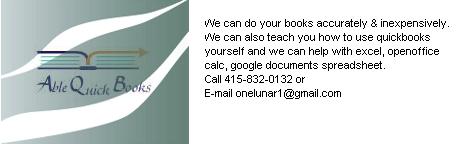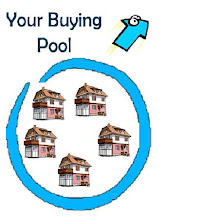All you need is quickbooks pro 2007 or newer or quickbooks simple start which is free. Excel, Open Office Calc, or the free google docs spreadsheet. Also computer checks which you can order from a variety of different companies.
The trick if you are going to maximize quick books is to write all of your checks using quickbooks otherwise you will have double the work. Hand writing checks is a very tedious and time consuming process. To set up your vendors just click on vendor center. Then click on new vendor and enter vendor name and then enter opening balance and enter the date in the as of date field or just use the calendar option to select date. Now enter all address info then click on additional info tab and enter account number and select type then terms if any and tax ID then click next to enter the next vendor.
To write checks from quickbooks just click the home button and go to the Banking area to the right and click on write checks. Select Bank account to write checks from then begin typing the name of the vendor, usually just one letter is all that is needed as all vendors that begin with that letter will appear so just select the one you want. Enter the amount then select date and select check number from the first computer check that you will be using. Hit tab after entering amount and it will automatically enter the written number onto the check. The check will automatically go into the correct expense account if you have entered your vendor information correctly. Now click to be printed to print later or print as you go if you like. Then click save and new to write the next check or if you are done you can select save and close. It is usually easier to enter all of your vendor checks before printing them.
To print checks from quickbooks just click the home button and go to the Banking area to the right and click on print checks. Select Bank account to print checks from. At this time all of the checks that you created should show up so you can now print or deselect any that you don't want to print. Make sure to enter the number of the first check to print. Then make sure to count out the checks to be placed in the printer then place them in the printer making sure to place them either face up or face down per you printer instructions and also make sure you know what is top and what is bottom. then click ok and select the type of check to print. For vendors it will not usually be the voucher style but the standard form. Don't worry if it does not print correctly you can reprint them.
-- -- For tracking sales commisions it is usually easier to use a spreadsheet especially if you have multiple sales commissions per sale. You can download openoffice for free or you can use the google documents spreadsheet for free. The advantage of the google spreadsheet is that you can share it with particular individuals and don't have to worry about e-mailing or losing files you have saved type of problems. Also multiple people can be entering information on the same spreadsheet. Happy Bookeeping!

To Read my free Novel goto sites below
http://onelunar1.blogspot.com/
http://www.geocities.com/onelunar1/